Now a days, Twitter is becoming a very important tool for bloggers and webmasters, as twitter is one of the most highly ranked social networking, bookmarking site. In this post i will tell you how you can add 'Twittley Retweet counter buttons' in seven different colors. This button is used by your users to share your blog post on their twitter network and by adding this button they can do it easily just in one single click. As it helps you in increasing your blog traffic.
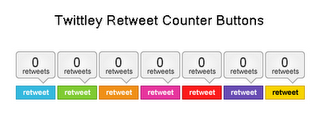
ADD TWITTLEY RETWEET BUTTON TO YOUR BLOG
1). Open your blog and go to Dashboard.

3). Check 'Expand Widget Templates'.
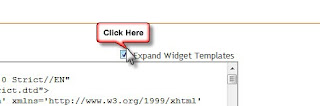
4). Find the following piece of code in your blog HTML code. HOW TO FIND CODE IN YOUR BLOG HTML CODE
NOTE :- If it is not available search for
5). Select any of the 'Twittley Retweet Button' and paste the given code just below the code <div class='post-header-line-1'/>
NOTE :- Paste the given code just above the code <data:post.body/>
RETWEET BUTTON 1

CODE :- <div style='float:right; margin-right:10px;'><script>var twittleystyle = "0";</script><script src='http://twittley.com/button/button.js'/></div>
RETWEET BUTTON 2

CODE :- <div style='float:right; margin-right:10px;'><script>var twittleystyle = "1";</script><script src='http://twittley.com/button/button.js'/></div>
RETWEET BUTTON 3

CODE :- <div style='float:right; margin-right:10px;'><script>var twittleystyle = "2";</script><script src='http://twittley.com/button/button.js'/></div>
RETWEET BUTTON 4

CODE :- <div style='float:right; margin-right:10px;'><script>var twittleystyle = "3";</script><script src='http://twittley.com/button/button.js'/></div>
RETWEET BUTTON 5

CODE :- <div style='float:right; margin-right:10px;'><script>var twittleystyle = "4";</script><script src='http://twittley.com/button/button.js'/></div>
RETWEET BUTTON 6

CODE :- <div style='float:right; margin-right:10px;'><script>var twittleystyle = "5";</script><script src='http://twittley.com/button/button.js'/></div>
RETWEET BUTTON 7

CODE :- <div style='float:right; margin-right:10px;'><script>var twittleystyle = "6";</script><script src='http://twittley.com/button/button.js'/></div>
6). Save your template and Experience the change.
If you got a good experience than leave comments and Email Me for any assistance.










No comments:
Post a Comment